Either:
 Finance
Finance
Purchase transaction records or items, in doogiePIM, can be added, edited and deleted. Each operation can be done only when you are in the Finance section.
To Go To The Finance Section
Either:
Choose from the Main Menu "File/Go To Section/Finance", or
Click on the Main Section Toolbar icon:
 Finance
Finance
To Add A New Purchase Transaction
First ensure you have selected a "Purchases" folder from the Navigator.
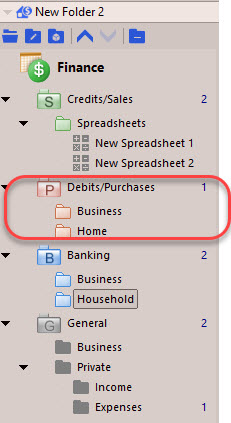
By default, these folders are the orange folders, but may be customized in colour and text format, then either;
Choose from the Main Menu "Transactions/Add a New Purchase Transaction", or
Right Click on the Transactions List and choose "Add a new Purchase Transaction", or
Click on the Transaction items toolbar icon:
![]() "Add a New Purchase Transaction"
"Add a New Purchase Transaction"
With the record's details window is open, fill in the input boxes and edit the details as needed:
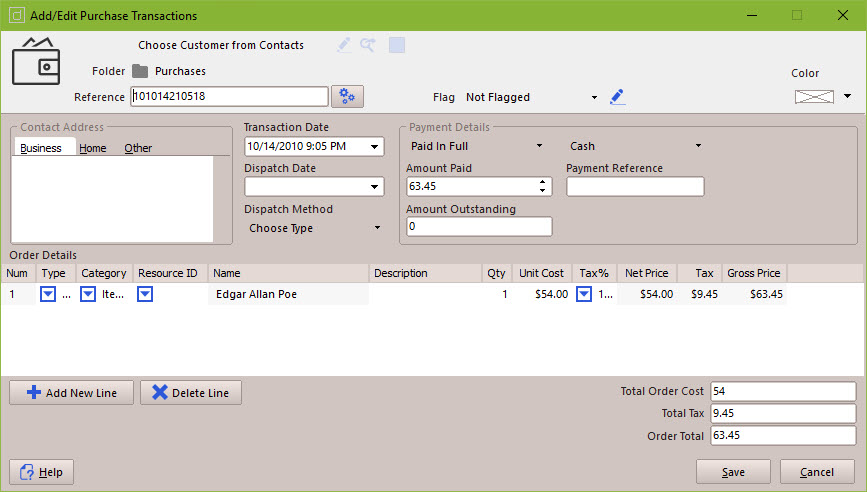
When you are satisfied with the details you have entered, click on Save to save the details or click on Cancel to cancel any changes made.
To Select A Purchase Transaction
Left click on the Transactions List where the Transaction Record is displayed. The record is selected when it's highlight colour is shown.
Only the main transaction is displayed in the list grid. In order to see the details lines of the Sale, look at the lower part of the display where the
details tabs are located and click on the "Transactions" tab. This lower grid will then display the product transaction lines inside that Purchase.
To Edit An Existing Purchase Transaction's Details
Either:
Choose from the Main Menu "Transaction/Edit Selected Transaction", or
Click on the Records Toolbar icon:
![]() Edit Selected Transaction (located above the Transactions List), or
Edit Selected Transaction (located above the Transactions List), or
Double Click on the Transaction in list view.
The operation of editing is the same as adding. See the details above for more information.
To Delete An Existing Purchase Transaction
Either:
Choose from the Main Menu "Transaction/Delete Selected Transactions", or
Click on the Records Toolbar icon:
![]() Delete Selected Transactions (located above the Transactions List)
Delete Selected Transactions (located above the Transactions List)
Related Topics
Introduction to Finance
Managing General Transaction Records
Managing Sales Transaction Records